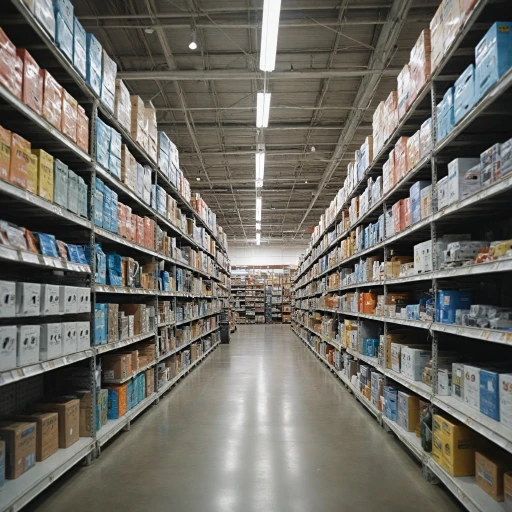Understanding the Need for a Camera Reset
Recognizing When Your Blink Camera Needs a Reset
In our increasingly digital world, keeping home security systems optimized is crucial. If you own Blink cameras, you might find yourself in situations where these devices don't function as expected. Understanding when your Blink camera might need a reset can save you time and stress. The reset process is straightforward once you understand the necessary steps, covered in more depth in another section.
Here are some scenarios where resetting your Blink camera becomes necessary:
- Loss of camera sync or regular disconnections from the network: If your camera or the sync module fails to maintain a stable connection, a quick reset might be the solution.
- Altering device settings didn't work: Sometimes, changes in the blink app settings or camera settings don't seem to apply or function correctly. In such cases, resetting is worth considering.
- The infamous "red light exposure": Unexpected issues like a persistent red light on your Blink mini or outdoor versions typically signal the need for resetting.
- Updating to factory settings: When clearing personalized settings or addressing a persistent glitch, a factory reset can help restore functionality.
Understanding these situations highlights the importance of having knowledge about the reset operation. While resetting can resolve many typical issues, it's essential to ensure it's done correctly by following the appropriate steps, which we describe in detail later in this guide. Occasionally, complications may arise that are beyond a simple reset, which may require you to consider the expertise of a professional technician. For scenarios outside the norm, exploring alternatives might also be beneficial.
Step-by-Step Guide to Resetting Your Blink Camera
Step-by-Step Instructions for Resetting Your Blink Camera
Resetting your Blink camera can be a straightforward process if you follow the correct steps. Whether you have a Blink Mini, Blink Outdoor, or any other Blink device, the reset procedure is quite similar. Here’s a comprehensive guide to help you through the process:
- Locate the Reset Button: Most Blink cameras, including the Blink Mini and Blink Outdoor, have a reset button. This button is usually found near the battery compartment or on the back of the device. For the Blink Sync Module, the reset button is located on the side.
- Prepare the Camera: Ensure your camera is powered on. If it’s a battery-operated model, check that the batteries are properly installed in the battery compartment. For wired models, ensure the power cable is securely connected.
- Press and Hold the Reset Button: Using a small tool or your finger, press and hold the reset button for about 10-15 seconds. You should see a red light indicating the reset process has started.
- Wait for the Camera to Reset: After releasing the button, wait for the camera to complete the resetting process. The light will blink, signaling that the camera is resetting to its factory settings.
- Re-sync with the Blink App: Once the reset is complete, open the Blink app on your smartphone. Follow the on-screen instructions to re-sync your camera with the app and the Sync Module. This step is crucial to restore your camera settings and ensure it functions correctly.
By following these steps, you can effectively reset your Blink camera and resolve many common issues. If problems persist, you might want to explore other solutions or consider professional assistance, as discussed in other sections of this guide.
Common Problems Solved by Resetting
Solutions for Common Issues
Resetting your Blink camera can effectively resolve a variety of persistent issues that may hinder its optimal performance. The reset process is relatively straightforward, addressing common problems and providing users a fresh start with their Blink cameras.
Here are a few typical issues that can be tackled by performing a reset:
- Connectivity Problems: If your Blink camera struggles to stay connected to the Wi-Fi network, a reset can help re-establish a stable connection. The Blink camera sync process might sometimes need to be reset to re-align with your wireless setup.
- Sync Module Failures: Issues with the sync module can cause interruptions in camera operations. Pressing the reset button for several seconds allows the module to refresh connections, enhancing performance.
- Blurry or Poor Image Quality: Occasionally, Blink cameras may develop issues with image quality. Resetting the camera can recalibrate its settings back to factory defaults, often solving image distortion problems.
- Non-Responsive Device: If your camera stops responding to commands from the Blink app, a reset can rejuvenate the system, making it responsive again to input and actions.
- Battery Draining Quickly: A factory reset can help in recalibrating power settings, especially for Blink Outdoor or other models housed in battery compartments, potentially improving battery life.
While these steps generally resolve a majority of hiccups, if your Blink device still demonstrates persistent issues, it might be time to seek further guidance, as discussed in our guide on how enhancing home security with Bosch cameras might provide additional insights.
When to Consider a Professional Technician
Consider Consulting a Professional Technician
When your Blink camera is experiencing persistent issues even after following the resetting steps, it might be time to seek professional help. Here are scenarios when calling a technician could be beneficial:- Consistent Connectivity Problems: If your camera repeatedly fails to sync with your Blink app or sync module, despite pressing the reset button and following each step carefully, a technician might be needed to diagnose deeper network or device issues.
- Malfunctioning Reset Button: The reset button on your Blink cameras should be responsive after resetting. If pressing this button doesn't initiate the reset process, or the red light remains constant, professional help can ensure your device is physically intact and functioning.
- Complicated Power Issues: If your Blink mini or outdoor cameras frequently lose power or the power light remains off even after a reset, there might be underlying electrical complications that a technician can address.
- Firmware and Software Problems: Sometimes, cameras face issues due to outdated firmware or software discrepancies. A technician can provide updates or repairs that go beyond simple reset steps.
Maintaining Your Blink Camera After a Reset
Ongoing Care for Your Blink Camera
After successfully resetting your Blink camera, ensuring its optimal performance involves ongoing maintenance tasks. Consistent upkeep can prevent the need for frequent resets and prolong the life of your camera system.
- Regular Firmware Updates: Always keep your Blink app updated to the latest version. Manufacturers often introduce updates that can fix bugs, enhance security, and improve device functionality.
- Monitor Camera Sync: Ensure that the camera maintains a good connection with the sync module. Keep an eye on the 'camera sync' status within the app to troubleshoot connectivity issues promptly.
- Inspect Power Source: Whether you are using the blink mini, outdoor, or other models, regularly check the battery compartment (if applicable) and power connections. Use quality batteries and confirm the power supply stability to avoid performance hiccups.
- Positioning and Lighting: Suitable camera positioning and lighting ensure clear images. Adjust the camera settings as needed and monitor the red light indicators for any malfunction signs.
- Routine Cleaning: Dust and dirt can accumulate on camera lenses, affecting image quality. Gently clean the lenses and the device exterior without using harsh chemicals.
- Utilize the Blink App: Familiarize yourself with the Blink app's features to manage and optimize your camera’s performance efficiently. Settings adjustments can often prevent the need to press the reset button frequently.
Following these steps regularly can significantly enhance the longevity and reliability of your Blink camera system. While resetting is sometimes necessary, proper maintenance can help you avoid disruptions and make the most of your security setup.
Exploring Alternatives to Resetting
Evaluating Alternative Solutions to Troublesome Resets
While resetting your Blink camera may often solve several performance-related issues, it is not the only method available for getting your device back to optimal working condition. If you've tried the resetting steps without success, or if you're looking for ways to prevent frequent resets, consider the following alternatives:
- Check for Software Updates: Ensure that your Blink app and camera firmware are up-to-date. Sometimes, a simple update can correct underlying glitches or enhance functionality.
- Re-assess Wi-Fi Connection: A strong, stable Wi-Fi connection is crucial for the proper functioning of Blink cameras. Make sure the position of your camera, sync module, and router is optimal and free from obstructions that could interfere with the signal.
- Replace Batteries: If you're facing issues with your battery-powered Blink outdoor cameras or Blink Minis, ensure that the batteries are charged and well-secured in the battery compartment.
- Inspect Sync Module Placement: The location of your sync module can affect camera performance. It should be placed where it maintains a good connection with both the network and the cameras.
- Verify Camera Settings: Sometimes, tweaking your camera settings through the Blink app can solve specific issues that resetting might not address. Adjust motion detection parameters, video quality, and notification preferences as needed.
- Observe Red Light Signals: Pay attention to any red light indicators on the camera, as they often signal connectivity or power issues that need attention beyond resetting.
Should these alternatives still not resolve your issues, remember to evaluate whether it's time to consult a professional as discussed earlier in the guide. Keeping a Blink camera in good condition requires regular maintenance and occasional technical adjustments, rather than frequent resets alone.