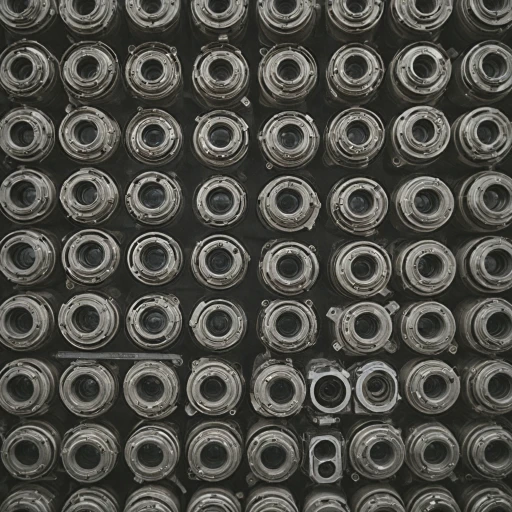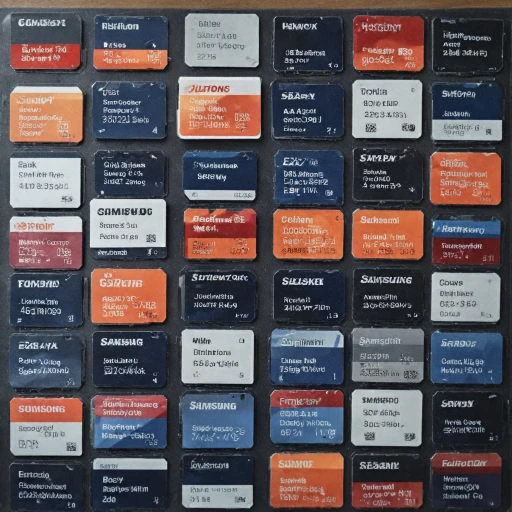Understanding Your Eufy Camera's WiFi Requirements
Grasping the Essentials of Eufy Camera's WiFi Connectivity
To successfully establish a connection for your Eufy camera, understanding the WiFi requirements is crucial. Maintaining a stable and robust WiFi connection will ensure that your security devices perform effectively, providing peace of mind for your home security needs. When setting up your Eufy camera, the primary requirement is a reliable 2.4 GHz WiFi network (as most security cameras do not support 5 GHz networks). Before proceeding with any installation, make sure your home network settings are compatible. Double-check if your router broadcasts a 2.4 GHz signal and ensure it is within reach of the camera's intended location. The EufyHome app, essential for all Eufy devices, will guide you throughout the setup. It's important to have the app installed on a smartphone or tablet. This allows you to effectively manage the camera settings, providing seamless integration into your network settings. An important consideration is to have your WiFi password ready. During the connection process, the app will prompt you to enter WiFi credentials to establish the connection successfully. Secure your network with a strong password to prevent unauthorized access, safeguarding your camera and contributing to overall network security. To summarize, keeping the above points in mind will ensure a smooth process as you move on to prepare your device for connection, eventually optimizing its performance and securing your home setup. For a detailed step-by-step guide similar to this for Ring cameras, you can visit connecting your Ring camera to WiFi.Preparing Your Eufy Camera for Connection
Getting Ready to Link Your Device
Before you can embark on connecting your Eufy camera to WiFi, it is crucial to ensure that you have your Eufy camera and network settings prepared. Proper preparations will streamline the connection process and mitigate potential issues.
Ensure Firmware Updates
First, verify that your Eufy devices, including your Eufy camera and homebase, have the latest firmware updates. Firmware updates often include improvements for security and network connectivity. By ensuring these updates are in place, you are one step closer to a seamless connection process.
Choosing the Right Location
Determine the ideal location for your camera where it can easily connect to your WiFi network. Consider proximity to your router to enhance the WiFi signal strength. A strong signal will ensure a more stable connection, reducing lag or disconnection issues.
Collecting Necessary Information
Gather your WiFi network details such as the network name (SSID) and wifi password. Having this information on hand will simplify the connection process through the Eufy Security app. Also, ensure your smartphone or tablet is loaded with the Eufy Security app, available via app marketplaces.
For a comprehensive guide, you can view more information at this helpful resource about connecting your security cameras to WiFi effectively.
Connecting Eufy Camera to WiFi Using the Eufy Security App
Using the Eufy Security App for Configuration
To connect your Eufy camera to your WiFi network, open the Eufy Security App on your smartphone or tablet. Ensure your app is up-to-date to avoid compatibility issues. The app will guide you through the necessary steps to connect your camera.
Once inside the Eufy app, you'll want to locate and select your specific device, whether it's a security camera or other smart devices like the Eufy Robovac or Homebase. Make sure your device is powered on and within proximity to the router for a stable connection.
- In the app, navigate to the camera settings and tap on 'Connect to WiFi.'
- Scan the list of available WiFi networks and select your home WiFi network.
- Enter your WiFi password carefully to avoid any typos that could disrupt the connection process.
- As you follow the on-screen instructions, the app will guide you through a series of prompts to ensure your Eufy camera syncs correctly with your network.
Remember that while the Eufy Security App is designed to simplify the connection process, you can always refer to supplementary resources like this comprehensive guide if you need further assistance or information on optimizing your setup.
Completing these steps not only establishes a strong connection to your WiFi but also prepares your device for effective use in enhancing your home security.
Troubleshooting Common Connection Issues
Effective Solutions for Connection Challenges
Experiencing difficulties in connecting your Eufy camera to WiFi can be frustrating, yet it’s a common issue that many face. Here are some strategies to help you navigate these challenges effectively:- Check WiFi Signal Strength: Ensure that the camera is within range of your WiFi network. Poor signal strength often results in connection failures. You might consider relocating your homebase or adjusting your router placement to improve connectivity.
- Confirm WiFi Network Details: Make sure you are connecting to the correct network and entering the exact WiFi password. Typographical errors are a frequent stumbling block in connection attempts.
- Review Your Smartphone or Tablet Settings: If the Eufy security app doesn’t recognize your camera, double-check that your device is connected to the same WiFi network. The application will guide you through the connection process once aligned correctly.
- Update Eufy Security App: Running the latest version ensures access to improved features and bug fixes. The app will notify you of available updates, which can be easily installed via your device’s app store.
- Restart Devices: A simple reboot of your homebase, camera, and router can often resolve unexplainable glitches. Unplug these devices for 10-15 seconds and then reconnect them to refresh their network settings.
- Factory Reset: As a last resort, resetting your Eufy camera to its factory settings may solve persistent issues. This step does erase previous configurations, requiring you to re-enter WiFi credentials and camera settings. Follow steps in the app ensuring your camera returns to its default network settings.
- Consider Network Interference: Other wireless devices, such as a robovac, might interfere with your camera’s ability to connect. Switch WiFi channels on your router to potentially mitigate these effects. This adjustment is available through your router’s network settings.
Optimizing WiFi Performance for Your Eufy Camera
Enhancing WiFi Signal for Optimal Performance
To make the most out of your Eufy camera, a strong and stable WiFi connection is essential. Start by examining your current network setup to ensure your router is positioned optimally. Place it in a central location, away from obstacles, to minimize interference with your home devices, such as Eufy security cameras and even household appliances like the Robovac.Adjusting Network Settings for Better Connectivity
Adjust your network settings to ensure a clearer signal. Switching the frequency band (from 2.4 GHz to 5 GHz or vice versa, depending on your WiFi setup) could lead to stronger connectivity for your Eufy camera. Remember, the 5 GHz band offers faster speeds but has a shorter range.Utilizing the Eufy Security App for Configuration
The Eufy Security App is a powerful tool to help manage your camera settings. Use the app to update your camera's firmware regularly, as updates often contain performance enhancements that can improve WiFi connection. Also, this app will guide you to adjust the camera's network settings, making sure everything is up to date.Troubleshooting Connectivity Hiccups
If your Eufy camera struggles to stay connected, check for WiFi password accuracy, as often a simple typo can lead to connection woes. Moreover, disconnect devices that are not in use to free up bandwidth for your security needs. If problems persist, restarting your router or even the Eufy Homebase might be beneficial to reset the system and reestablish a stronger signal.Selecting the Right Settings for a Secure Connection
Ensuring a secure WiFi network is crucial for privacy. Follow steps to configure WPA3 encryption if supported, or at least WPA2, to secure the connection between your devices and the Eufy camera. Regularly updating your password is a good practice to keep unauthorized users at bay, and always ensure your camera is connected to a trusted network. Following these guidelines will help enhance the performance of your Eufy camera, ensuring a seamless and reliable security setup for your home.Ensuring Security and Privacy for Your Connected Eufy Camera
Strengthening Security Measures for Your Eufy Camera
Ensuring the security and privacy of your connected Eufy camera is of utmost importance. Follow these actionable steps to safeguard your device and network:- Regularly Update the Eufy Security App and Firmware: Updates usually contain security patches that protect your camera against potential vulnerabilities. Ensure your Eufy security app and device firmware are always up-to-date.
- Modify Default Passwords: Change your default password to a strong, unique one. A complex combination of letters, numbers, and symbols will make unauthorized access much harder. Enter your new password in the camera settings within the app.
- Secure Your WiFi Network: Ensure your WiFi network is protected with WPA3 encryption, if available. Otherwise, WPA2 is a suitable alternative. This setting is vital when you connect your Eufy camera to WiFi. Strategies for securing your network can be helpful.
- Enable Two-Factor Authentication (2FA): Add an extra layer of security by activating 2FA in your Eufy security app. This additional step, required when accessing your Eufy camera, ensures only authorized users have access.
- Monitor Network Traffic: Routinely inspect your network for any unauthorized devices. Use network settings to view which devices are connected. Consider setting up alerts for unfamiliar connections to your WiFi network.
- Use a Secure Homebase: If your Eufy system includes a Eufy homebase, ensure it is positioned in a secure location within your home. This device serves as an additional security layer for your network and cameras.
- Data Encryption: Ensure data encryption is enabled for all data transmitted between your Eufy camera and the Eufy security app. This step ensures your footage remains confidential and protected from interception.