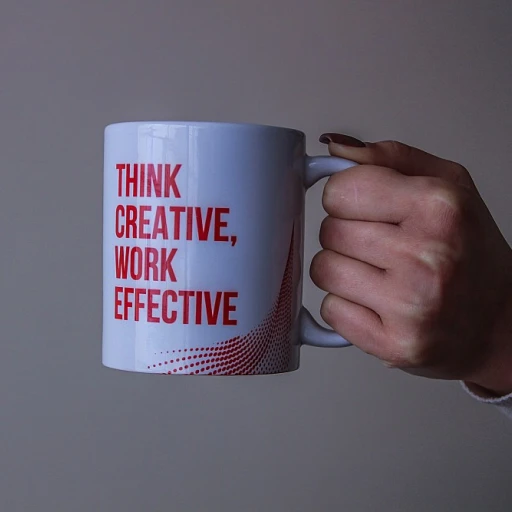Understanding the Need for a Reset
Why You Might Need to Reset Your Nest Cam
When dealing with home security, ensuring that your Nest Cam performs optimally is paramount. Whether it's a Nest Doorbell, Google Nest Cam Indoor, or any other device, there are instances where a complete reset is necessary. Recognizing these scenarios can save you time and frustration, ensuring that your camera will function effectively.- Troubleshooting Issues: A reset can resolve various performance issues. If your Nest Cam isn't connecting properly to the Nest app, or if you're experiencing intermittent connectivity problems, a factory reset might be the solution.
- Software & Firmware Updates: Occasionally, updates to your camera's software or firmware may require a reset to fully integrate the new settings, allowing the device to operate with the latest enhancements.
- Change in Ownership or Location: When moving your nest camera to a new location or transferring ownership, resetting the camera ensures that all previous data and settings are removed, protecting privacy.
Preparing for the Reset Process
Getting Ready for the Reset Journey
Before you dive into resetting your Nest camera, preparation is key for a smooth process. A factory reset can seem daunting at first, but setting the stage with some basic steps can simplify the task. First, ensure you have access to your Nest app. The app is an essential tool in managing your Nest devices, including initiating a reset. Make sure it's installed on your device and you are logged in with your Google account. Next, identify where the reset button is located on your Nest cam. On many models, this is a small button at the back or bottom, labeled "Reset" or marked by a small symbol. For the Nest doorbell, the button might be subtly integrated, so a quick glance at the user manual or the Nest website can offer guidance. Here are a few steps to help you prepare effectively:- Verify Power Supply: Ensure your Nest camera is plugged into a working power source. This is important because the camera will need adequate power throughout the reset process.
- Check Status Light: Before proceeding, take note of the camera status light. It provides vital information about the current state of your device. A flashing or steady color often indicates readiness or connectivity issues.
- Backup Settings: Although resetting doesn’t typically erase stored data in the cloud, it’s wise to manually check any settings or preferences saved in your app. This can streamline reconfiguration later.
Step-by-Step Guide to Resetting Your Nest Cam
Steps to Successfully Restore Your Nest Device
If you've decided it's time to reset your Nest camera, it’s crucial to follow several key steps to ensure a smooth process. Whether you're dealing with a Nest Cam or a Nest Doorbell, these simple instructions will help you initiate a successful factory reset.
- Power Down the Camera: Before beginning, ensure your camera is off. Unplug the device to safely proceed with the reset process.
- Locate the Reset Button: For most models like the Nest Cam Indoor, the reset button is located on the back of the camera. Carefully assess your specific device to determine its exact placement.
- Press and Hold the Reset Button: Press and hold this button for a full 10 seconds. During this period, look for changes in the status light. The light will often change colors to indicate that the factory reset is in progress.
- Release and Wait: After the light changes (usually to a flashing pattern), release the button. The camera will take a few moments to complete the reset process.
-
Check the Status Light: Once the reset is complete, the status light should settle into its default color, indicating the device is ready for initial configuration.
If you are exploring more advanced options between cameras, consider reading the comparison between Eufy models.
Reconfiguring Your Nest Cam After a Reset
Re-Establishing Settings for Your Nest Cam after a Fresh Reset
After executing a factory reset on your Nest Cam, the next step is crucial – setting up your device for optimal use once again. Following a reset, the camera reset usually demands reconfiguration to restore its full functionality. First, ensure your Nest Cam is powered on. You should see the status light indicating it's ready to connect. Open the Nest app, which will guide you through an intuitive setup process.- Launch the Nest App: Tap on the app to open it. Ensure you are logged into your Google account associated with the Nest device.
- Add Your Device: Navigate to the settings remove menu and select the option to add a new device. Select your particular Nest Cam model, whether it's a Nest Cam indoor, Nest Doorbell, or another version.
- Scanning the QR Code: Your camera will have a QR code printed on it. Use your phone's camera to scan this code when prompted in the app. This connects your phone with the specific camera unit.
- Configuring Network Settings: Ensure your Wi-Fi is connected and preferably on the same network you wish your camera to be on. Fill in the necessary Wi-Fi credentials within the app.
- Personalizing Settings: Adjust the camera settings according to your preferences. Manage things like video quality, alert sensitivity, and notification preferences. This step ensures that your Nest Cam is even more tailored to your home security needs.
- Test the Connection: Once everything is set up, a quick test run will confirm that the camera will function correctly. Check the live video feed and ensure that notifications are being sent as expected.
Troubleshooting Post-Reset Issues
Trouble-Free Tips for a Smooth Transition
After successfully performing a reset on your Nest camera, there might still be some issues that need addressing. Various technical hiccups can occur, from connectivity problems to configuration errors. Taking proactive steps can ensure your camera returns to full functionality quickly.- Connectivity Issues: After a factory reset, connect your camera to the Wi-Fi network again. Verify the network name and password are correct in the Nest app. Check the device's "status light"—a solid green light will indicate a successful connection.
- Device Settings: Ensure all settings within the Nest app are properly configured. If the Nest doorbell or cam indoor detects problems, use the "settings remove" function and re-add the camera. This will prompt a fresh setup that can address underlying issues from before the reset.
- Video Streaming: If video does not stream smoothly, check for any "light ring" flashing, indicating a potential issue. Restarting your Wi-Fi router or using the "reset button" on the "Google Nest" device itself may resolve streaming interruptions.
- Software Updates: Occasionally, software glitches can arise post-reset. "Google" releases periodic software updates to enhance performance. Ensure your Nest app and camera firmware are up-to-date to avoid these problems.
- Power Supply: Check that the camera has a consistent power supply. Unstable power can cause "camera reset" loops. If using a "Nest Cam" wired version, verify that the "power" source is secure.
Maintaining Your Nest Cam for Optimal Performance
Tips to Keep Your Nest Cam Functioning Flawlessly
Regular maintenance of your Nest camera is crucial for optimal performance. Here are some practical steps to ensure your device remains in top shape:- Power Cycles: Occasionally performing a power cycle can help keep your camera running smoothly. Simply unplug it for a few seconds and plug it back in to refresh its settings.
- Firmware Updates: Check the Nest app frequently for any available updates. Keeping your firmware up to date can resolve minor issues before they become significant problems.
- Monitoring Status Lights: Pay attention to the status light on your Nest cam or Nest doorbell. It can provide valuable information about the device's operational state.
- Adjusting Camera Settings: Within the Nest app, you can customize the camera settings to suit your needs. This includes adjusting video quality and notification alerts to optimize performance.
- Cleaning the Camera Lens: If you notice a drop in video clarity, gently clean the camera lens with a soft, dry cloth. Avoid harsh chemicals that might damage the lens.
- Routine Checks: Regularly inspect the physical condition of the camera to ensure it remains securely mounted and unobstructed.
- Backup Important Video: If your Nest camera captures crucial video clips, consider backing them up to avoid losing important footage during a reset or technical issue.