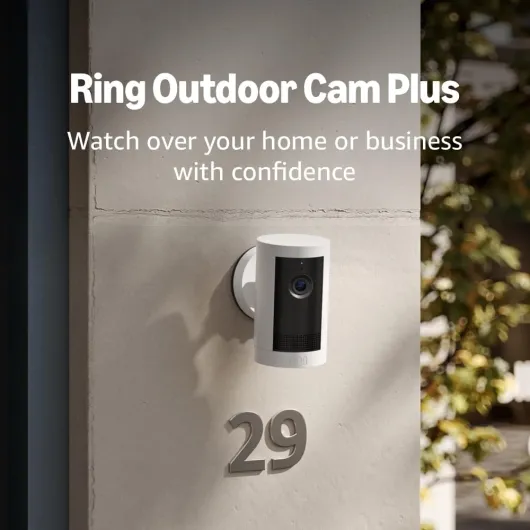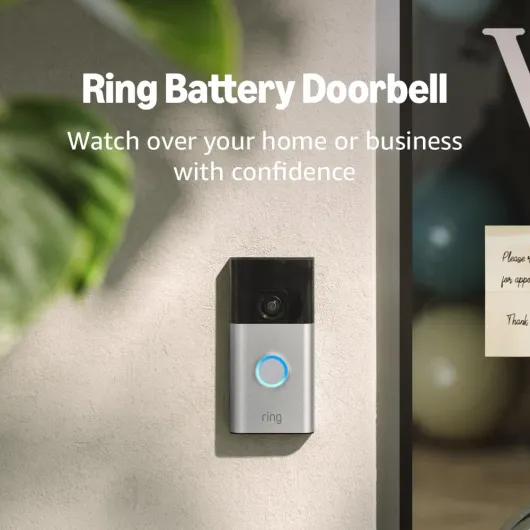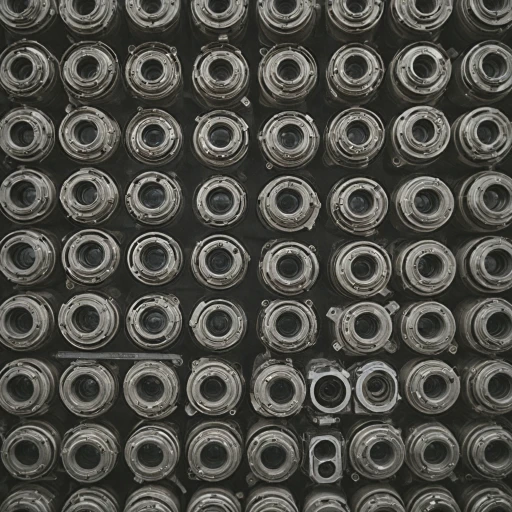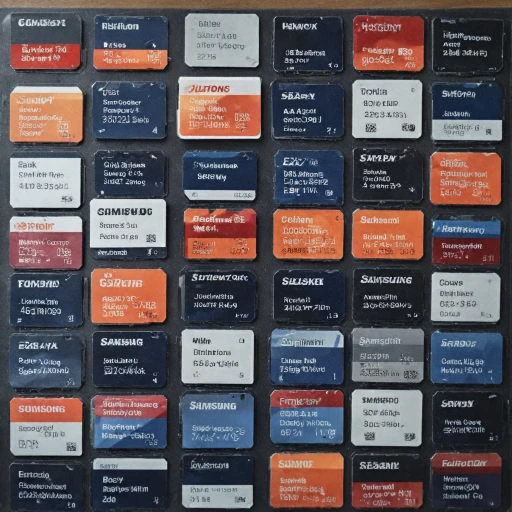Understanding Your Ring Camera
Familiarizing Yourself with the Device
Before you begin the setup of your Ring camera, it's essential to become familiar with the device itself. Whether you're installing a Ring doorbell or other models of Ring cameras, understanding its components will help in easing the overall wifi connection process.
Components to Identify
- Setup Button: This button, usually found on the device, is critical for initiating the setup process.
- Battery: Ensure your Ring device's battery is charged or connected to a power source. This is vital as a depleted battery can lead to connection issues.
The Role of the Ring App
The Ring app functions as a bridge between your Ring cameras and the wifi network. You'll need to download the app on your smartphone or tablet to facilitate the connection process. Using the app, you'll be prompted to connect your camera to the desired network.
Preliminary System Check
Ensuring your router is functioning properly and delivering a stable wifi signal is crucial. Weak signal strength may lead to wifi connection problems. Additionally, ensure other devices connected to the network aren't causing interference.
If you encounter any issues such as your ring camera won't connect to wifi, it may be beneficial to visit this comprehensive guide to resolve these problems efficiently.
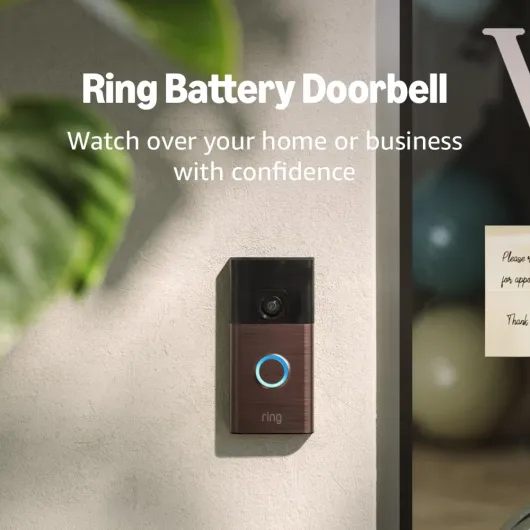
- + Head-to-Toe Video for comprehensive coverage
- + Live View feature for real-time monitoring
- + Two-Way Talk for easy communication
- + Motion Detection & Alerts for enhanced security
- + Stylish Venetian Bronze finish
Preparing for Connection
Ensuring Optimal Setup Conditions
Before proceeding with connecting your Ring camera, it's crucial to prepare adequately to assure a smooth setup. Initial steps like checking device compatibility and ensuring network stability can prevent many common issues later on.
Check Your Device Compatibility
For seamless operation, ensure your Ring device—whether it's a camera, doorbell, or other device—is compatible with your home's wifi network. This includes confirming that your wifi network operates on a compatible frequency. Many Ring devices require a 2.4 GHz network for optimal performance.
Assessing Your Network's Signal Strength
Weak wifi signals can often lead to connection problems. Consider the proximity of your Ring device to your router; walls and other obstructions can dampen signal strength. Using a wifi extender can greatly enhance your network coverage, providing a stronger connection point for your Ring devices.
Power Your Device
Ensure your Ring camera or doorbell has adequate power. If you are using a battery-operated model, charge it fully before starting the setup process. A fully charged battery will facilitate a stable connection during installation.
Download the Ring App
Installing the latest version of the Ring app on your smartphone or tablet is essential for a smooth setup process. The app will guide you through the connection process and needs to be updated to avoid any compatibility issues.
Prepare Your Security Device
Ensure your Ring camera or video doorbell is in the setup mode. For most devices, pressing the setup button will activate the necessary setup mode, indicated by a flashing light. This is a clear sign that your device is ready to connect to your wifi network.
Step-by-Step Connection Process
Initiating the Setup with the Ring App
To start connecting your device, you'll open the Ring app which serves as a portal to managing your Ring cameras. The app allows you to setup your Ring camera wifi quickly and effortlessly. Ensure that your smartphone or tablet is connected to the same wifi network that your Ring device will connect to, facilitating a seamless pairing process.Powering Your Ring Device
Whether you are using a Ring doorbell, Ring camera, or video doorbell, make sure the device is powered either through battery or wired connection. A properly powered device is crucial; otherwise, it will not connect to your wifi.- Wireless connection: Insert the battery and ensure it's fully charged. Ring devices with battery power must have adequate charge.
- Wired connection: Ensure your Ring camera or doorbell is securely connected to electrical wires for power.
Connecting to the Wifi Network
With the Ring app open, navigate to the device settings and select the option to connect wifi. You may need to tap the setup button on the Ring camera to initiate pairing mode.- Select your wifi network: Choose the correct network from the list that appears.
- Enter the wifi password: Typing the correct network password ensures your device connects to the network successfully.
Finalizing the Setup Process
Once your Ring camera is successfully connected to your wifi network, the app will confirm the connection status. You can test the video stream to verify that the security system is operational. Your newly connected Ring device will appear in the app interface, ready to deliver real-time notifications and video. To enhance your mastery over home security setups, you might explore this step-by-step guide to camera mounting for further insights. Ensuring a stable connection is key for the ongoing efficiency of your security system. Troubleshooting any encountered issues promptly will allow your network of Ring devices to maintain smooth operation.Troubleshooting Common Issues
Dealing with Connection Challenges
Even after a smooth setup process, your ring camera or video doorbell might encounter connection issues. Here are common challenges and their solutions:- Ensure Proper Network Details: Double-check that your ring device is connected to the correct WiFi network. Ensure you haven’t selected a network intended for guest access or a similar name.
- Check Your WiFi Signal Strength: A weak WiFi signal can cause connectivity issues. Try moving your router closer or use a WiFi extender to amplify the signal for better connection quality.
- Update the App: Ensure the ring app on your mobile device is up-to-date. Updates often come with fixes for connectivity issues.
- Restart the Device: Simply turning off your ring camera and then back on can sometimes resolve minor glitches.
- Examine the Power Source: Make sure the battery of your camera or doorbell is charged. If your device is hardwired, ensure it receives adequate power.
- Perform a Factory Reset: As a last resort, reset the camera to its factory settings. Be sure to follow the setup process accurately to avoid persistent issues.
Enhancing WiFi Signal for Better Performance
Boosting Your Camera Connection
To ensure your Ring device functions optimally, paying attention to your network setup is crucial. A strong WiFi signal is essential to maintaining a reliable connection for your Ring camera or doorbell. Here are a few strategies you might consider:- Optimize Router Placement: Place your router in a central location, minimizing obstructions such as walls or furniture that could weaken the WiFi signal to your Ring device.
- Use a WiFi Extender: A WiFi extender can help in areas where the WiFi signal is weaker, ensuring your Ring camera maintains a stable connection. This is especially useful for Ring devices set up at a distance from the primary router.
- Check Signal Strength: Use the Ring app to check the WiFi signal strength to your device. Consistently low signal strength may indicate the need for repositioning or equipment enhancements.
- Regularly Power Cycle Your Router: Power cycling — turning off and on — your router can help refresh the connection, potentially resolving intermittent connectivity issues.
- Update Network's Firmware: Ensure your router's firmware is up to date for optimal performance and security, helping to stabilize the connection for your Ring cameras.
Maintaining Your Ring Camera Connection
Regular Check-ins and Updates
Maintaining a stable connection for your Ring camera involves regular check-ins on the device's status. Open the Ring app frequently to ensure your camera is online and functioning correctly. Updates are crucial; they often include security patches and performance improvements. Make sure your Ring devices are running the latest firmware by checking for updates in the app.
Monitor Battery Levels
If your Ring camera or video doorbell is battery-powered, keeping an eye on the battery level is essential. A low battery can lead to connection issues or cause the device to go offline. The Ring app will notify you when the battery is low, but it's a good practice to check it regularly, especially if you notice any performance issues.
Optimize Your Network Setup
To maintain a strong connection, ensure your wifi network is optimized. Position your router centrally in your home to provide the best coverage. If your Ring camera is far from the router, consider using a wifi extender to boost the signal strength. A weak wifi signal can lead to video lag or the camera disconnecting from the network.
Regularly Test Your Connection
Conduct regular tests of your wifi signal strength where your Ring camera is installed. The Ring app can help you assess the signal strength and suggest improvements. If you experience frequent disconnections, it might be worth evaluating your internet speed or considering a router upgrade.
Addressing Persistent Issues
If your Ring camera won’t connect or frequently disconnects, a factory reset might be necessary. This should be a last resort after trying other troubleshooting steps. Remember, resetting will require you to go through the setup process again, so ensure you have your wifi details handy.