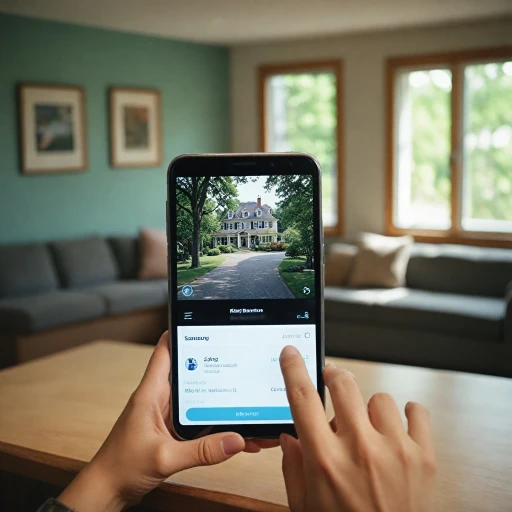Understanding Your Ring Camera Settings
A Close Look at Configuration Options
Understanding your Ring camera settings is essential for manipulating its operations, such as when you need to disable a camera temporarily. The Ring app is your go-to interface for accessing and adjusting these settings. As soon as you open the app, you will find a list of connected devices including your Ring doorbell, cameras, and other Ring devices associated with your account.
Using the app, you can explore the different modes and settings available. For instance, each Ring camera is equipped with motion detection, which you can easily manage through the app. There's also the ability to adjust notifications that alert you about detected movements or if someone rings your video doorbell.
The settings tab within the app offers various options, such as video quality, recording preferences, and power management. Take time to familiarize yourself with these options, as they provide the flexibility to control how your device behaves. You'll also find the "Modes" feature, which allows you to switch your camera settings according to different scenarios, enhancing your security management when you're home, away, or at night.
If you encounter any difficulties with connectivity or adjusting settings, visiting our guide on resolving Ring camera connection issues with Wi-Fi can offer valuable insights.
Reasons to Temporarily Turn Off Your Ring Camera
Temporary Needs for Motion Deactivation
The decision to temporarily turn off your Ring camera may arise for several reasons. While the primary objective of a Ring device is to enhance security, certain circumstances call for a temporary delay or halt in its functions. Let's examine a few typical scenarios when you might consider disabling your camera’s motion detection.
- Privacy Concerns: Hosting social events or private gatherings at home might lead you to momentarily disable the camera to avert recording personal moments. This is particularly relevant when cameras are positioned in high-traffic areas like living rooms or entrance halls.
- Adjusting Settings: At times, modifying your device settings or upgrading the firmware could necessitate shutting down the camera. Some updates might temporarily turn off the ring device to allow seamless application of new settings.
- Reducing Notifications: Bombarded with unnecessary alerts? Enabling a temporary shutdown of your camera’s motion sensors could help in significantly reducing these triggers, especially during periods of expected, repetitive motion, such as during renovation work.
- Energy Conservation: If you aim to conserve electricity or manage battery life, temporarily turning off the video doorbell or other Ring cameras while not in critical use, ensures longer-lasting power. This is applicable for both wired and battery-operated devices.
While these reasons are rational, ensuring your home remains adequately secured during these moments is crucial. To know more on how to do this effectively, explore the importance of proper installation, which remains vital in maintaining the integrity of your security system.
Step-by-Step Guide to Turning Off Your Ring Camera
Managing Your Ring Camera's Operational State
To effectively manage the operational state of your Ring camera or video doorbell, you’ll need to navigate through the Ring app. The app is the central hub that allows you to control your devices' functionalities, including disabling the camera functions temporarily when necessary. Here's a step-by-step guide:- Access Your Ring App
- Begin by opening the Ring app on your smartphone or tablet. Ensure you are logged into your Ring account to access your devices.
- Navigate to Your Device Settings
- From the home screen of the app, access the ‘Devices’ section where all your Ring cameras and doorbells are listed.
- Choose the specific device you wish to turn off, ensuring you have selected the correct camera or doorbell.
- Adjust Your Device Settings
- Once in the device settings, locate the option that allows you to turn off or disable the camera. For many ring devices, this is found under the ‘Device Settings’ or ‘Modes’ options.
- Tap 'Disable Device' or switch off the motion detection if that's your preference. This action will halt the live view and recording from the specific device.
- Utilize Modes for Easier Control
- If you prefer a more automated approach, utilize the 'Modes' feature in your Ring app. This feature allows you to configure and customize the function of your cameras based on your current mode, such as 'Home', 'Away', or 'Disarmed'.
- Adjusting these settings will give you control over all ring cameras at once and adjust them according to your preferred operational status.
- Ensure Notifications are Managed
- When disabling your camera, ensure to adjust or pause notifications to avoid unnecessary alerts when the device is inactive.
Alternative Methods to Control Your Ring Camera
Adjusting Notification and Recording Preferences
If you're looking for more control over your Ring device without completely disabling it, there are several ways to adjust its settings. You can manage your Ring camera through the Ring app by accessing device settings. From there, you will find options to modify motion detection settings and recording modes that suit your preferences.
- Motion Settings: You can adjust the sensitivity of your camera's motion detection to reduce unnecessary alerts. This is particularly useful for high-traffic areas where alerts might become overwhelming.
- Recording Modes: Consider changing the recording mode to only capture specific times of the day or night when security is a concern. This will allow you to conserve power and storage while maintaining key security coverage.
Utilizing Customizable Modes
The Ring app offers customizable modes, such as Home, Away, and Disarmed, which allow you to enjoy tailored levels of security without fully turning off your devices. This feature gives you the flexibility to adjust camera operations based on your presence at home or preferences for particular times of the day.
- Away Mode: Ensures your Ring cameras and devices are actively monitoring and ready to alert you of any motion.
- Home Mode: Minimizes notifications and alarms when you're home but requires instant alerts.
- Disarmed Mode: Turns off motion alerts and recording while maintaining live view access.
Integrating with the Ring Alarm System
For those with the Ring Alarm system, syncing your security cameras with the alarm offers added layers of safety without needing a complete shutdown. Through the Ring app, link up your ring cameras with the alarm system to automatically record when the alarm is triggered. This synchronization can also enhance monitoring by utilizing simultaneous notifications and logs.
Troubleshooting Common Issues When Disabling Your Ring Camera
Tackling Common Challenges when Disabling Your Ring Camera
When working with your Ring devices, particularly when attempting to temporarily disable your camera, various issues might arise. It's crucial to address these swiftly to maintain your home's security. Here’s a rundown of common obstacles and effective solutions.Power and Connection Problems
If your Ring camera encounters power or connection troubles, consider these steps:- Check Power Source: Ensure that your Ring doorbell or camera is properly connected to its power source. If it's battery-operated, verify the battery level within your device settings. Low battery power may affect the device's performance.
- Assess Wi-Fi Connection: A stable Wi-Fi connection is vital for functional Ring cameras. If you experience connectivity issues, resetting your router or checking your ISP for service disruptions can help. For detailed guidance, refer to articles focused on troubleshooting connection issues.
Managing Ring App Issues
When the Ring app doesn't respond or fails to load settings:- App Updates: Regularly updating the Ring app on your smartphone can resolve many glitches. Head to your app store to download any available updates.
- Reboot the App: Close and restart the app or reboot your device to clear temporary bugs causing interface or response delays.
Notification and Alarm Problems
Sometimes, disabling Ring cameras might inadvertently trigger unnecessary notifications.- Ensure Notifications Are Disabled: Access the ring app, navigate to device settings, and manage your notification preferences for the specific camera or doorbell.
- Examine Alarm Settings: Ensure your Ring alarm modes align with your intended security levels when the camera's temporarily off.