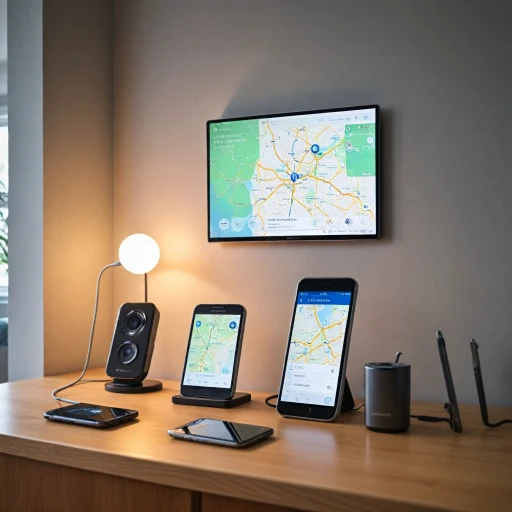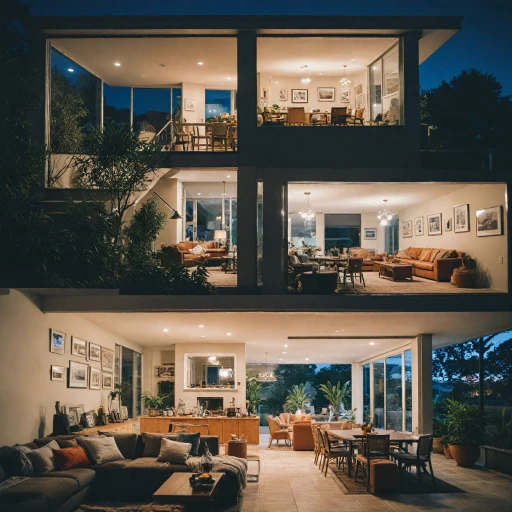Understanding Your Ring Camera Settings
Unveiling the Settings of Your Ring Device
Understanding the settings of your Ring camera is essential for optimal security management. This knowledge empowers you to navigate through modes, adjust motion detection, and disable or re-enable features as needed. When you launch the Ring app on your smartphone, you'll find a comprehensive suite of features for your Ring camera or doorbell. Each Ring device comes equipped with various configurations that cater to diverse privacy and security preferences. Familiarizing yourself with these options is the first step in controlling your Ring video devices while ensuring a balance between vigilance and privacy. Key settings accessible through the app include:- Motion Detection: Customize sensitivity levels, adjust privacy zones, and manage when your camera starts recording based on motion triggers. Although disabling motion detection temporarily may be needed, knowing the security implications is crucial.
- Device Settings: Access fundamental configurations for each of your Ring cameras. From here, you can control power options and modes, such as switching between Home and Away settings.
- Privacy Modes: These settings help you fine-tune how visible you are to your camera, allowing you to maintain a level of discretion. Given the importance of privacy, ensuring these settings are appropriately configured can significantly affect your security camera strategy.
Reasons to Temporarily Turn Off Your Ring Camera
Why You Might Want to Temporarily Disable Your Camera
There are several situations where you might consider temporarily disabling your Ring camera or video doorbell. While monitoring unsecured cameras safely is crucial, knowing when to de-activate your security device can also be important for maintaining privacy and control over your home environment.
One common reason to disable your camera is to ensure privacy during personal or family moments. Whether you’re hosting a social gathering or simply spending quality time with loved ones, you might not want every move within certain areas to be recorded.
Additionally, you might want to turn off motion detection for a specific period to minimize unnecessary recordings. This can be beneficial if you're expecting frequent activity, such as when a delivery is scheduled to arrive, and you’d like to avoid notifications every time there is movement.
Power conservation is another reason to consider disabling your Ring devices, particularly when you’re using battery-operated models. By reducing usage, you can extend the time between charges.
Sometimes, technical issues may also necessitate temporarily turning off your device. Disabling and re-enabling can help resolve glitches, and exploring various settings through the Ring app can optimize device performance.
Step-by-Step Guide to Disabling Your Ring Camera
Step-by-Step Guide to Safely Turning Off Your Ring Camera
Disabling your Ring camera temporarily is a straightforward process, but it's crucial to understand the correct steps to ensure your device remains functional when you need it. Here are the steps to disable your Ring camera safely:- Open the Ring App: Begin by launching the Ring app on your smartphone or tablet. This app is your go-to interface for controlling all your Ring devices, including doorbells and cameras.
- Access Device Settings: Navigate to the "Devices" tab within the app to see a list of all your connected Ring devices. Select the specific camera or doorbell you wish to disable.
- Select Device Settings: Once in the device settings, tap on "Device Settings" and then "Modes." This section allows you to manage how your camera or doorbell should behave under different circumstances.
- Modify Privacy and Motion Settings: To stop the camera from recording or sending motion alerts, adjust the privacy settings and disable motion detection. You might also explore setting up privacy zones if you only want to mask specific areas from detection.
- Power Options: If you wish to completely power down the device, you can either remove the battery or unplug it from the power source, depending on your specific model.
- Consider Alternative Modes: Instead of disabling the device entirely, consider setting up a custom mode that minimizes activity while still maintaining a level of security.
Alternative Methods for Ensuring Privacy
Exploring Alternative Privacy Solutions
If you're concerned about privacy but hesitant to fully disable your Ring camera, there are several other routes you can explore that may better align with your security needs. Here are some effective strategies to maintain your privacy without entirely turning off your device.- Adjust Motion Zones: By tailoring the motion detection areas in your device settings, you can minimize unnecessary recordings. This customization allows you to select specific zones where motion will be detected, reducing the chance of false alarms.
- Modify Privacy Zones: Privacy zones can be established within the Ring app to block specific areas from view, ensuring certain parts of the field are not monitored by the camera. This is particularly useful for areas of your property that you wish to keep private.
- Switch Off Motion Alerts: You can opt to disable motion alerts from your Ring doorbell for a specified period. This will prevent notifications from disturbing you while still allowing the device to record activity for later review.
- Select Different Modes: Ring cameras offer various security modes that can be customized to match your routine. Adjusting these modes can help balance between security needs and personal privacy preferences without needing to completely disable the camera.
- Change Power Options: Temporarily removing the camera’s power source can be another way to ensure privacy while maintaining the device’s current settings for when you resume active use.
Potential Risks of Disabling Your Camera
Considerations and Risks of Disabling Your Security Camera
When you decide to disable your Ring camera, doorbell, or any similar security device temporarily, it’s vital to be aware of the potential risks and implications this action might entail. Here’s a breakdown of what you should keep in mind:- Reduced Security: By turning off your Ring cameras or doorbell, you are effectively reducing your home’s security coverage. Without video recording and motion detection, you might miss out on capturing critical events or incidents.
- Delayed Emergency Response: If you rely on monitored security systems, disabling the camera can delay or prevent the notification of authorities during a break-in, since these systems often depend on video verification.
- Increased Risk of Privacy Breaches: While disabling your device might seem like a good idea for privacy, it’s essential to have alternative methods or apps to maintain coverage. Disabling the Ring motion detection and video recording without a backup plan could leave you vulnerable.
- Technical Difficulties: If you inadvertently disable the wrong settings or modes within the app, you might experience issues when trying to reactivate the device. Familiarizing yourself with the app settings is crucial to avoid accidental long-term disabling.
Reactivating Your Ring Camera
Reactivating Your Ring Device
Once you've decided to turn your Ring camera back on, it's essential to follow a structured approach for reactivation to ensure seamless functionality. Below is a simplified guide to help you get your device back online:- Open the Ring App: To begin, open the Ring app on your smartphone or tablet. The app serves as your primary interface for all your Ring devices, making it the first step in reactivation.
- Access Device Settings: Navigate to your specific Ring device, be it a camera or a Ring doorbell, by tapping on the device icon. You will find the "Device Settings" here, which is vital for managing the functioning of your security camera.
- Enable Motion Detection: Motion detection is a critical feature for monitoring activity. Within the settings, ensure you re-enable motion detection to receive alerts and keep the area under surveillance.
- Check Power Source: Verify that your Ring device is properly connected to a power source. A stable power connection is vital for effective operation, especially for video doorbells.
- Switch to Active Modes: Your device may operate in various modes—like Home and Away. Ensure that the mode aligns with your security needs, which can be modified in the app settings.
- Test Video and Recording: Conduct a test run to confirm that the video and recording features are operational. This will help ensure that no privacy zones or recording issues persist.
- Setting Up Alerts: Reactivate notifications to be informed about any detected motions. This can be easily adjusted within the Ring app settings to suit your preferences.