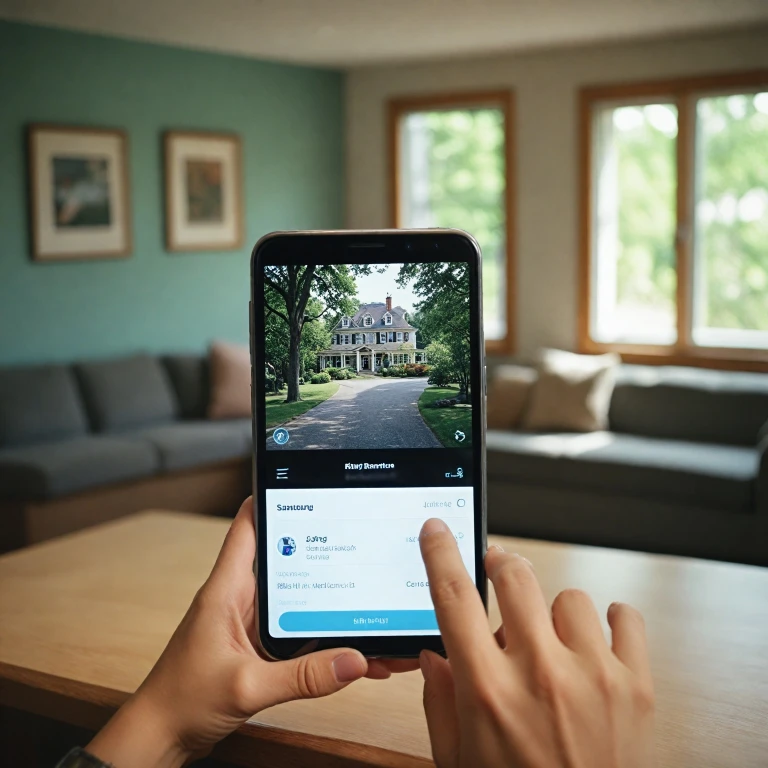Understanding Your Ring Camera's WiFi Needs
Gaining Clarity on Your WiFi Requirements
Your Ring camera's functionality heavily depends on a stable WiFi connection. To ensure your device performs optimally, understanding the WiFi needs is crucial. Whether you're setting up a new Ring doorbell or making changes to your existing network, a clear grasp of these requirements will guide you through the process.
Firstly, a 2.4 GHz network is typically recommended for Ring cameras. This frequency offers a longer range over the faster 5 GHz option, which can be essential for devices situated far from the router. While the video quality may vary, the connection stability is pivotal, especially if you have multiple devices accessing your home network.
Your choice of WiFi also affects battery-powered devices. Battery life can be significantly influenced by the WiFi signal strength and quality. Stronger, more stable connections will typically support longer battery life compared to weaker signals that may cause the device to work overtime to maintain a connection.
For more refined insights about potential connection obstacles and how to address them, consider referring to expert advice on troubleshooting Ring camera connection issues. Such insights ensure your device's video capabilities are not disrupted due to WiFi shortcomings.
Once you grasp the fundamental requirements, you will find the process of making any necessary changes to your WiFi network less daunting. Knowing how to optimize the WiFi network will further enhance the performance and security of your Ring devices.
Preparing for the WiFi Change
Preparing for a Smooth WiFi Transition
Before you dive into changing the WiFi settings on your Ring device, it's crucial to gather the necessary tools and information to ensure a seamless transition. Here's a preparation guide to help you out.
- Check Your Current Network: Know the current WiFi network your Ring camera or doorbell is connected to. It's helpful to have this information in case you experience any issues during the transition.
- Ensure Network Compatibility: Verify that your router supports both 2.4 GHz and 5 GHz frequencies, as many Ring devices, including the Ring video doorbell, connect to the 2.4 GHz WiFi frequency for optimal performance.
- Update Phone Settings: Make sure your smartphone or tablet is connected to the same WiFi network you wish to connect your Ring camera to. This will facilitate easy setup via the Ring app.
- Gather Tools: Have your tools ready for any physical changes, such as a Ring camera screwdriver if needed for battery access or resetting devices.
- Consider Power Requirements: Whether your Ring device is battery-powered or hardwired, understanding its power source will help in minimizing interruptions during the change.
- Update Ring App: Ensure the Ring app on your device is up to date. Updates often include improvements to performance and new features for easier management of your Ring cameras and WiFi settings.
By being well-prepared, you'll be ready to progress smoothly into adjusting your Ring camera's WiFi settings without a hitch, ensuring your video surveillance remains uninterrupted and effective.
Step-by-Step Guide to Changing WiFi on Your Ring Camera
Steps to Update the WiFi Network on Your Ring Camera
Changing the WiFi network on your Ring camera is an essential task, especially if you have recently switched internet providers or moved the device location. Follow these steps to ensure a smooth transition and maintain optimal video recording and streaming quality.- Gather Necessary Equipment
- Ensure that your WiFi router is turned on and functioning properly, emitting either a 2.4 GHz or 5 GHz signal, compatible with your Ring devices.
- Confirm that your Ring video doorbell or camera has enough battery life, or is connected to a power source, as prolonged setup mode might exhaust the battery.
- Open the Ring App
- Launch the Ring app on your smartphone or tablet. If you haven’t done so already, download it from the App Store or Google Play.
- Access Device Settings
- In the Ring app, tap on the menu button and navigate to the "Devices" section. Select the specific Ring camera or doorbell you wish to update the WiFi for.
- Tap "Device Health" to check the current network status and settings.
- Initiate the WiFi Change
- Within the "Device Health" section, you'll find an option to "Change WiFi Network" or "Reconnect to WiFi." Select this option to start the process.
- Your device will prompt you to put it into setup mode. For many Ring devices, this involves pressing a button on the camera or doorbell until a white light starts flashing.
- Connect to New WiFi Network
- Follow the in-app instructions to connect the Ring camera to your desired WiFi network. Ensure that you select a network with a strong signal to prevent any connectivity issues.
- Final Setup Adjustments
- Complete any on-screen prompts to finalize your device setup. The camera will update its settings and should reconnect to the new WiFi network successfully.
Troubleshooting Common WiFi Issues
Troubleshooting Connectivity Issues with Your Ring Device
Experiencing trouble when attempting to change your Ring camera's WiFi network? Don't worry, many users face similar challenges when attempting to connect or change the WiFi connections on their Ring cameras or doorbells. Understanding how to troubleshoot common problems is essential for maintaining a seamless security experience.- Device Won't Connect to New Network: Begin by checking if your router is broadcasting the correct frequency. Most Ring devices are compatible with both 2.4 GHz and 5 GHz WiFi networks. However, ensuring your device is set to the optimal frequency can often resolve connectivity issues. Also, verify that your WiFi network name (SSID) and password have been entered correctly.
- Setup Mode is Inactive: If your Ring camera or doorbell does not enter setup mode, confirm the device's battery is fully charged. A low battery might prevent the device from entering the proper state for setup.
- Device Fails During Change WiFi Process: Restart your router and the Ring device by powering them off for a few minutes. Once rebooted, try to connect WiFi again using the Ring app. This tends to resolve many transient issues that occur during the change network process.
- Connected Devices Disruption: If you notice intermittent problems or video lags in connected devices after making a WiFi change, check whether there's any congestion in your local network. Disconnecting unused devices may improve performance for your Ring cameras.
- Ring App Showing Unsupported Content Error: Sometimes, outdated app versions may lead to errors. Ensure the Ring app is up to date. Refer to the troubleshooting guide for steps on resolving specific Ring app errors.
Optimizing Your Ring Camera's WiFi Performance
{Fine-Tuning WiFi Settings for Enhanced Performance
The performance of your Ring device, be it a Ring Camera or a Ring Video Doorbell, heavily relies on a stable and robust WiFi network. To ensure your camera will consistently deliver high-quality video, taking some steps to optimize the WiFi connection is crucial.
- Frequency Band Selection: Whenever possible, connect your devices to a 5 GHz WiFi network. This frequency often experiences less interference than the 2.4 GHz band, which can improve video doorbell and camera performance.
- Router Placement: Place your WiFi router in a central location, free from obstructions such as walls and large metallic objects. This helps your devices maintain a strong and reliable connection.
- Limit Interference: Keep your Ring devices at a sufficient distance from other electronic devices that might interfere with the WiFi signal, such as microwaves and cordless phones.
- Regular Router Maintenance: Ensure your router's firmware is up-to-date to take advantage of performance enhancements and security patches. Reboot it periodically to clear any accumulated issues.
- Device Settings Optimization: Within the Ring app settings, ensure that your device health is monitored, and make adjustments to the video quality if necessary to optimize performance on your network.
- Battery Considerations: If you use a battery-operated Ring camera, make sure the battery is well-charged or replace it with a fully charged one to prevent performance drops related to power issues.
By carefully managing your WiFi settings, your Ring cameras and doorbells can function effectively within your network, providing clear and timely video feeds. Additionally, maintaining a reliable network connection helps mitigate common issues, ensuring that your home security devices remain connected and responsive.
Ensuring Security After WiFi Changes
Protecting Your Security After WiFi Modifications
After successfully changing your Ring camera's WiFi configuration, it's crucial to ensure your setup is secure and that your device continues to function optimally. Here's how you can guarantee security during and after the network change:- Update Your Device Settings: Once your camera connects to the new WiFi, revisit the device settings through the Ring app. Verify that the latest security protocols are activated. Regularly updating these settings helps safeguard against external threats.
- Secure Your Router: A secure WiFi router is essential in protecting your network. Keep your router's firmware updated and alter the default credentials to strong, unique passwords. Utilizing a dual-band router allows you to choose between 2.4 GHz and 5 GHz frequencies, which can affect connection stability and performance.
- Enable Two-Factor Authentication: For additional security, activate two-factor authentication within the Ring app. This step ensures that even if someone attempts an unauthorized login, they will be unable to access your video feeds without your verification.
- Monitor Device Health: Frequently monitor your Ring camera's device health. Checking things like battery levels, connection strength, and video quality can alert you to any potential issues. Staying proactive in your device management can prevent bigger problems down the line.
- Regularly Review Security Settings: Periodically review your security settings to preemptively secure your camera and network. Ensuring your doorbell settings and video settings are secure can provide peace of mind.